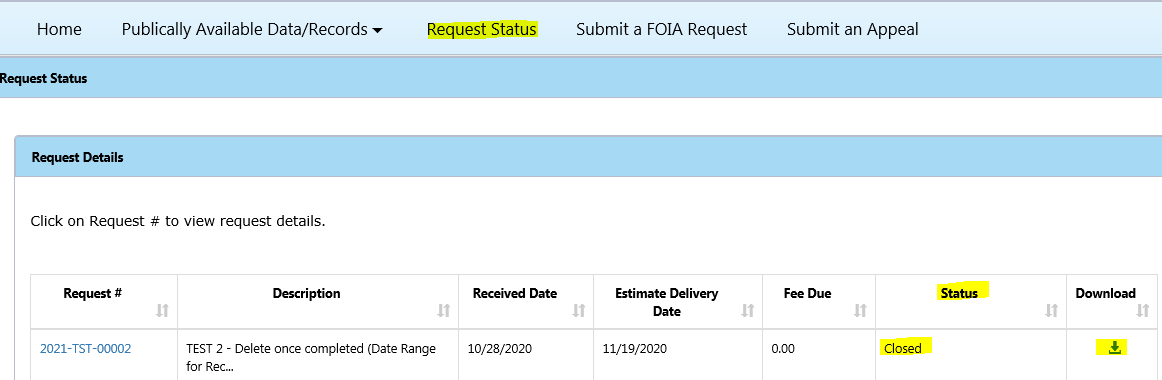PAL Guide
Register
1. Click on REGISTER to start the form to create an account.
2. Please fill out the required fields accurately.
3. For the CAPTCHA code verification, make sure to click on the verify button after you've entered the code to confirm that it's correct and then submit.
Screenshot:
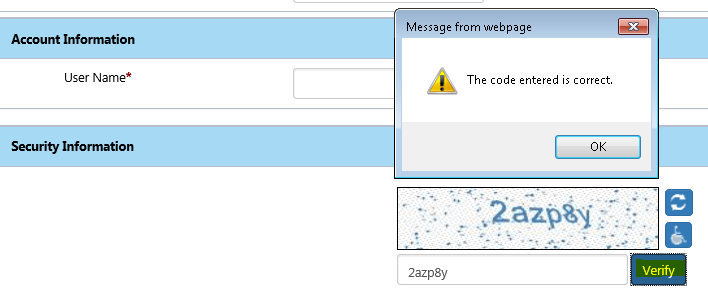
4. Once you hit submit, the system will send you your log in information via Email. This could take a few minutes to send so please wait and check your junk/spam folder.
Note: If you get a prompt that says you already have an account associated with the email address, please refer to the Forgot Username/Password section.
Forgot Username or Password
1. If you need to retrieve your username or forgot your password, click on the 'Forgot Username or Password?" link
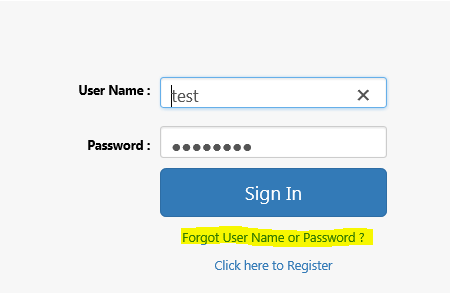
2. Select whether you want to retrieve your username or get new password and then enter in your email address. You should receive an email notification containing a 'Identification Code' (This is not your password) Continue to the next page.
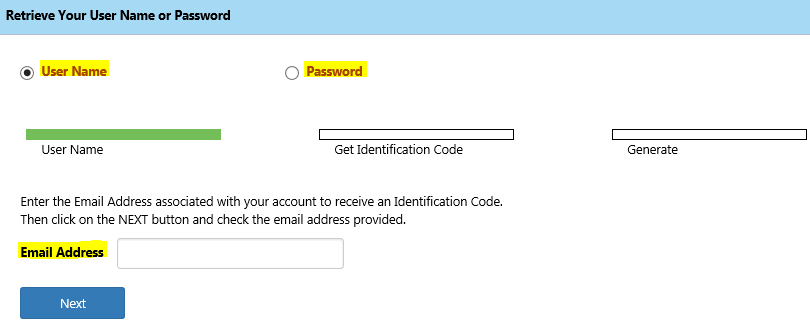
3. Once you get the email containing the Identification Code, enter the code into the field as shown in the screenshot. It is best if you manually type in the code into the field rather than copying and pasting. If you do copy and paste, make sure to not copy a blank space after the code. That is the reason why most people have trouble with the code.
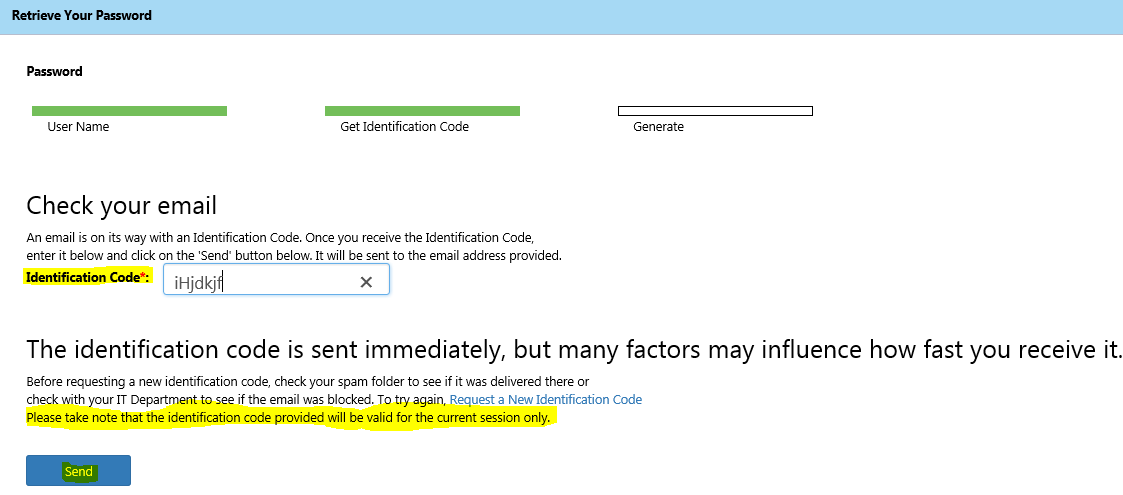
4. After you enter the Identification Code correctly, the system will send the temporary password to your email address. Please check your junk/spam folder if it doesn't show in your inbox.
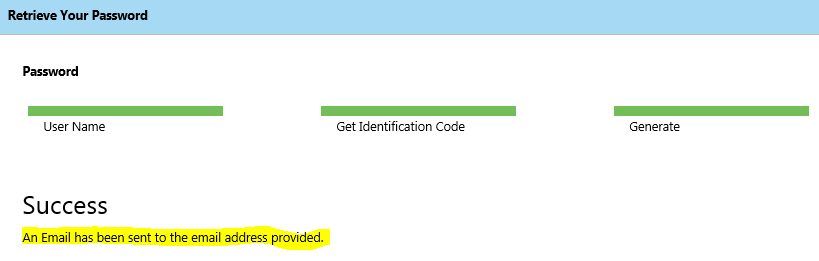
Change Password
1. Once you get your log in information from the email notification, please log in and change your password.
Screenshot:
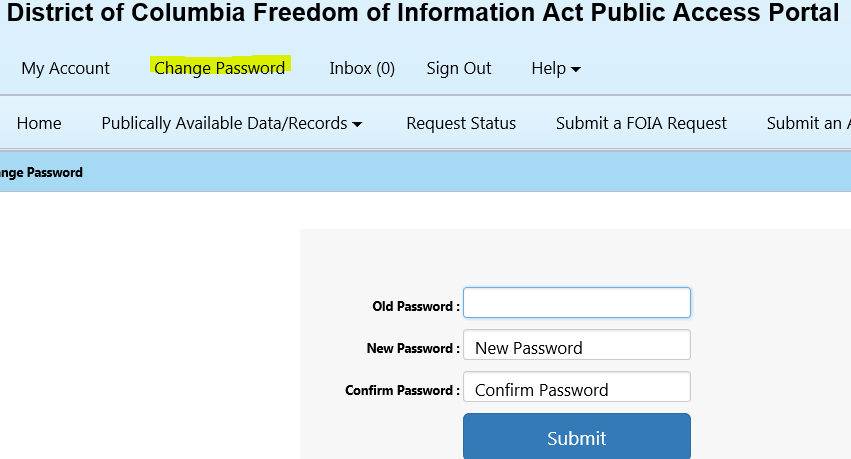
Download Documents
1. Go to Check Request Status to check the if there are documents ready for download. Click on the Download icon  on the right column. Note: If you preferred for Email delivery then you will receive it through email.
on the right column. Note: If you preferred for Email delivery then you will receive it through email.